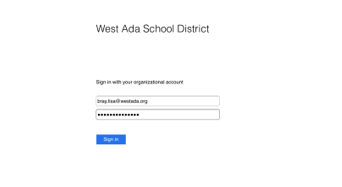Sign Out/Into Microsoft Teams iPad
Sign Out
Open the Microsoft Teams App by selecting the Teams icon
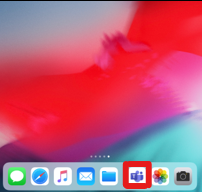
Select the 3 lines to open the settings menu.
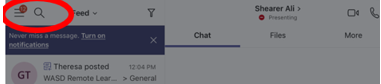
Choose your settings from your profile
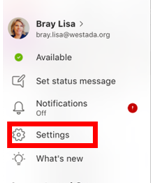
Choose sign out
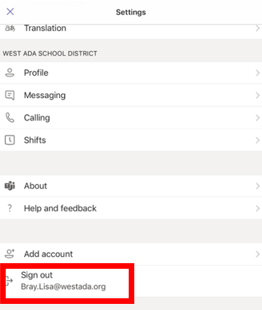
Sign In
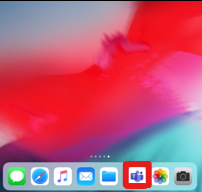
Select an account to sign in with
Sign in with your West Ada username (email address)
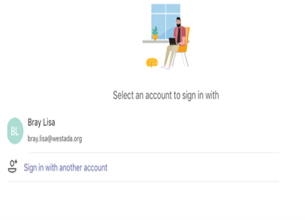
Choose Work or school account
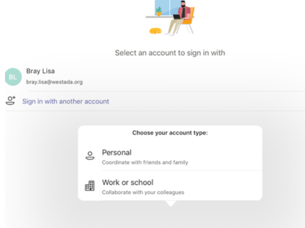
Select Work or school account again
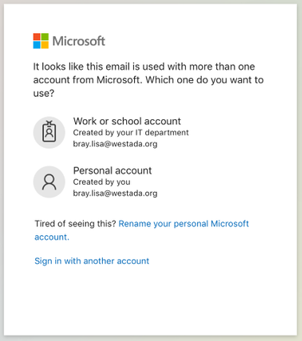
Sign in using your username and password