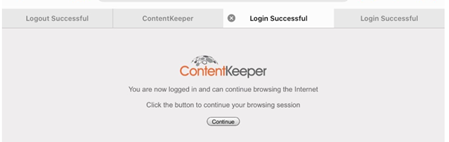Login to the District Filter Laptop
Students can log in to the District Content Keeper web filter from a district laptop. This is seldom required, but this troubleshooting step may be necessary when a device has not been in use for an extended period of time or is attaching to a new wi-fi network.
Click on the Web Apps icon on the District Home Page and log in to https://apps.westada.org using the student's West Ada username and password. You do not need to include @westada.org (example: username: gweib6502 and password: 123)
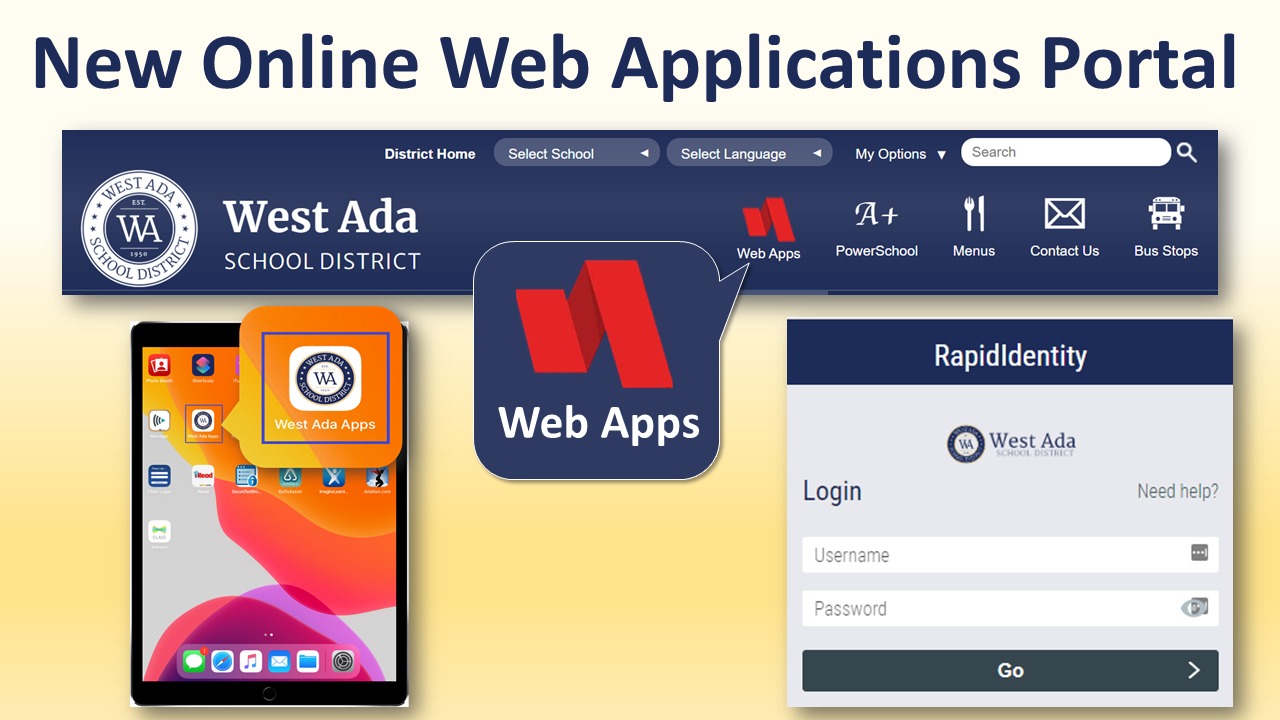
Search for "Content Keeper" and Click on "Web Filter Login" from the drop-down
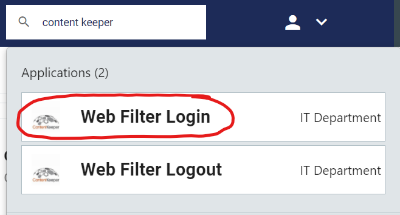
The Login Successful Tab will appear in your default browser. You can close this tab, there is no need to click on continue.