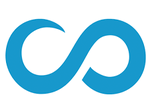Transcripts
Graduates and Alumni
Need to request a transcript?
We have partnered with Parchment to order and send transcripts secuerly for graduates.
Request your transcript through Parchment using the link below;
https://www.parchment.com/u/registration/27938567/account
You as a student will not be able to access your transcript in Scoir, only your counselor can.
In Scoir, you do NOT need to request a transcript; moving a college to the Applying or Applied column of your My Colleges list is what will alert your counselor that a transcript is required. Your counselor will be notified of what documents are required for this college, and will be able to send forward your transcript if required.
Please ensure that you have submitted your application via your preferred method before marking a college as applied.
How do I request a transcript?
You don't. Because there is no need to individually request transcripts in Scoir, here are the steps to move a college to the Applying or Applied column of your My Colleges list, which will trigger the request on your behalf automatically.
1. Go to you "My Colleges List"
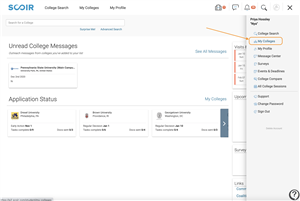
2. Navigate to your Following column. Click on the college you are Applying or have Applied to, and drag it to the appropriate column.
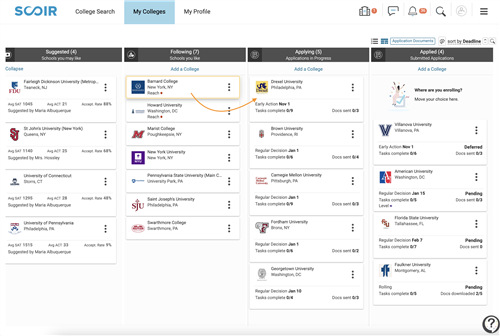
Alternatively, you can click the Add a College button to add a college if it is not already in your Following column.
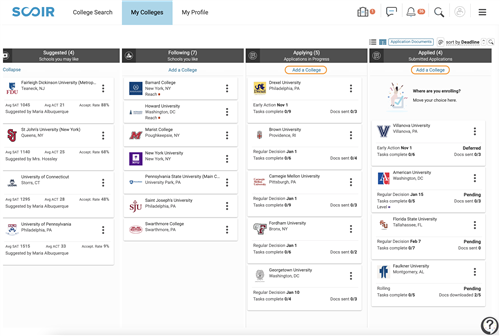
4. Once you move the college to the Applying or Applied column, you will be prompted to provide additional information including application type and method. To provide application type, select the type from those available in the window. Then, click Save.
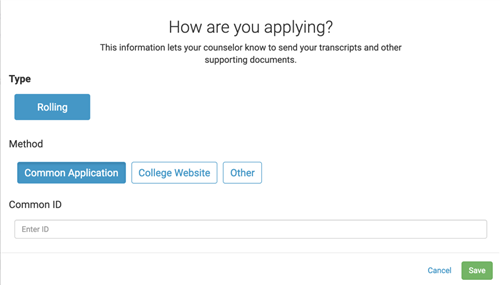
****By moving this college into the Applying or Applied column, your counselor will be prompted within their Scoir accounts to send any application-related documents, including transcripts, on your behalf.***